I have never had kiddos as excited to do math problems as I did today! I created a math worksheet to review regrouping and added QR codes for the kids to check their answers.
It's a pretty simple process.
If you are interested, follow these easy steps:
If you are interested, follow these easy steps:
Go to Avery Design and Print Online.
(Click on the pic below for the link.)
Go ahead and create an account if you don't already have one. If you have an account, you can save your projects online and access them from home or school.
I choose the Name Badges and ID Cards option since I didn't want a lot of problems on my worksheet. I used the one with eight boxes.
Next, I chose the blank design.
Add a text box and enter your info. I enlarged the font.
Next, choose the option "Barcodes and QR Codes" from the menu at the left. Enter the answer to your math problem or whatever text you want to appear when the QR code is scanned in the box.
Be sure to change the option in the right hand box to
"Edit One" so that you can type a different problem or message in each box, otherwise you will have the same info repeated in each box.
Once you have edited each box, chose "Print" from the top left hand corner. I printed on plain paper instead of labels and it worked just fine.
To scan the QR codes, I downloaded a free app called Quick Scan to my iPhone.
Once the kiddos work the problems, they check their work with the scanner.
Click on the pic above for the link to Quick Scan.
If you want to see the adding and subtracting worksheets with regrouping I made, click on the pics below.
I can see all sorts of possibilities for this! We've been studying adjectives, so I think I'll have the kiddos draw a pic and enter the adjectives in the QR code. Or maybe enter their choice for their favorite version of Little Red Riding Hood as the code.....or........There are so many possibilities!
Have you used QR codes with your students? Leave me a comment and let me know what you did.
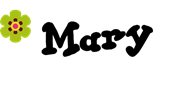









Wow!! That is so easy!! Thank you so much for showing us this!!! :) I just made my own with two digit addition. I'm thinking up many more ways to use this!! Thanks!! :)
ReplyDeleteIt's pretty neat, isn't it? There are so many possibilities! Please share what you do.
DeleteMary
Thanks for the easy to follow directions. I learned about QR codes last year and have been wanting to use them in the classroom. I recently acquired 4 iPods (thanks to Chevron and Donors Choose) so the dream is really close to becoming a reality.
ReplyDeleteCongratulations on getting your Donors Choose project funded. That's wonderful!
DeleteMary
Fun idea, but are the students using your iPhone for the scanner?
ReplyDeleteI let them use my iPhone, but you can also you an iPad or iPod.
ReplyDeleteMary